Appearance
Payments
Set the registration fee for each participant. Payment rules act as a funnel that all registrants pass through. The first rule to pertain to a registrant will be applied, therefore the sequence of your payment rules is important.
To ensure that the correct price is applied to each registrant, we recommend that your payment rules start with the most specific rules and end with a catch-all rule.
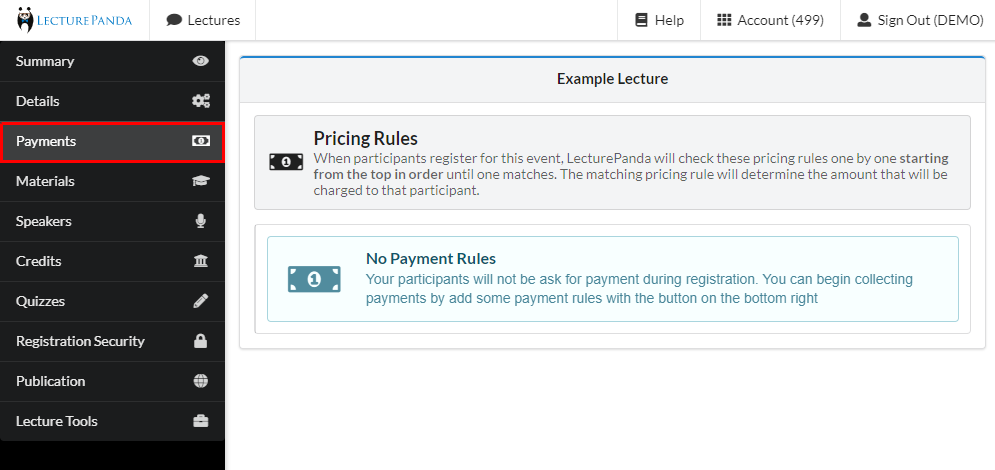
Creating a Pricing Rule
Use the green “+ Add Pricing Rule” button to create a new pricing rule.
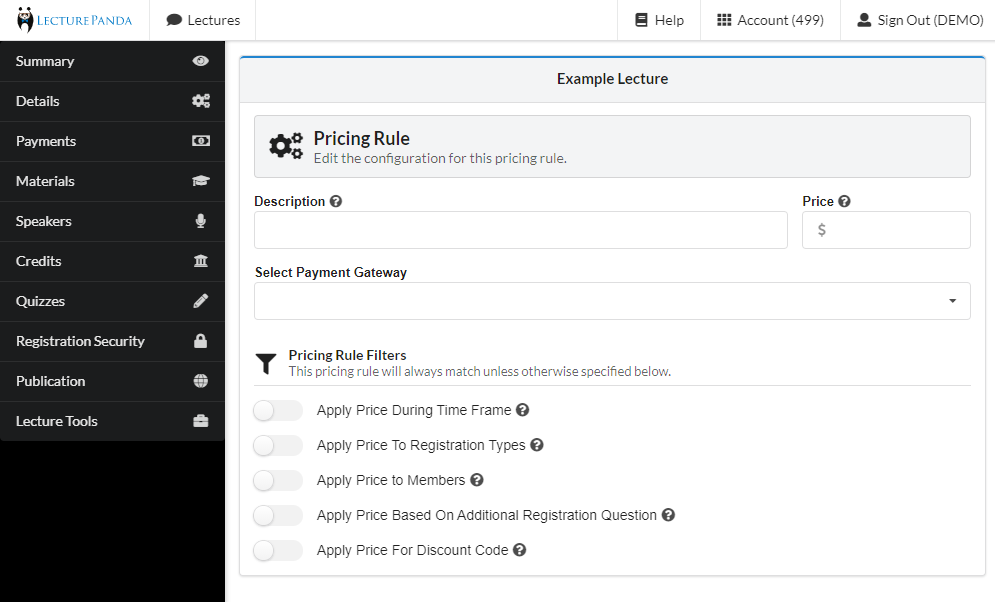
| Detail Name | Description |
|---|---|
| Description | The description of the pricing rule. This description will be visible to registrants. |
| Price | Enter the registration fee. |
| Payment Gateway | Define which of your payment platforms will process registration charges. Note: You can define your payment gateways in Payment Processor settings. |
| Pricing Rule Filters | When creating pricing rules with more than one filter, ALL of the filter criteria must match for the pricing rule to be applied to a participant. If any of the filters do not match, the software will move to the next pricing rule to see if there is a match. For example, if you create a rule that applies to a specific time frame and a specific registration type, registrants must meet BOTH of these requirements to have the pricing rule apply to them.
|
Managing Pricing Rules
After creating a pricing rule Admins can see an overview of all of the pricing rules and associated filters that have been created.
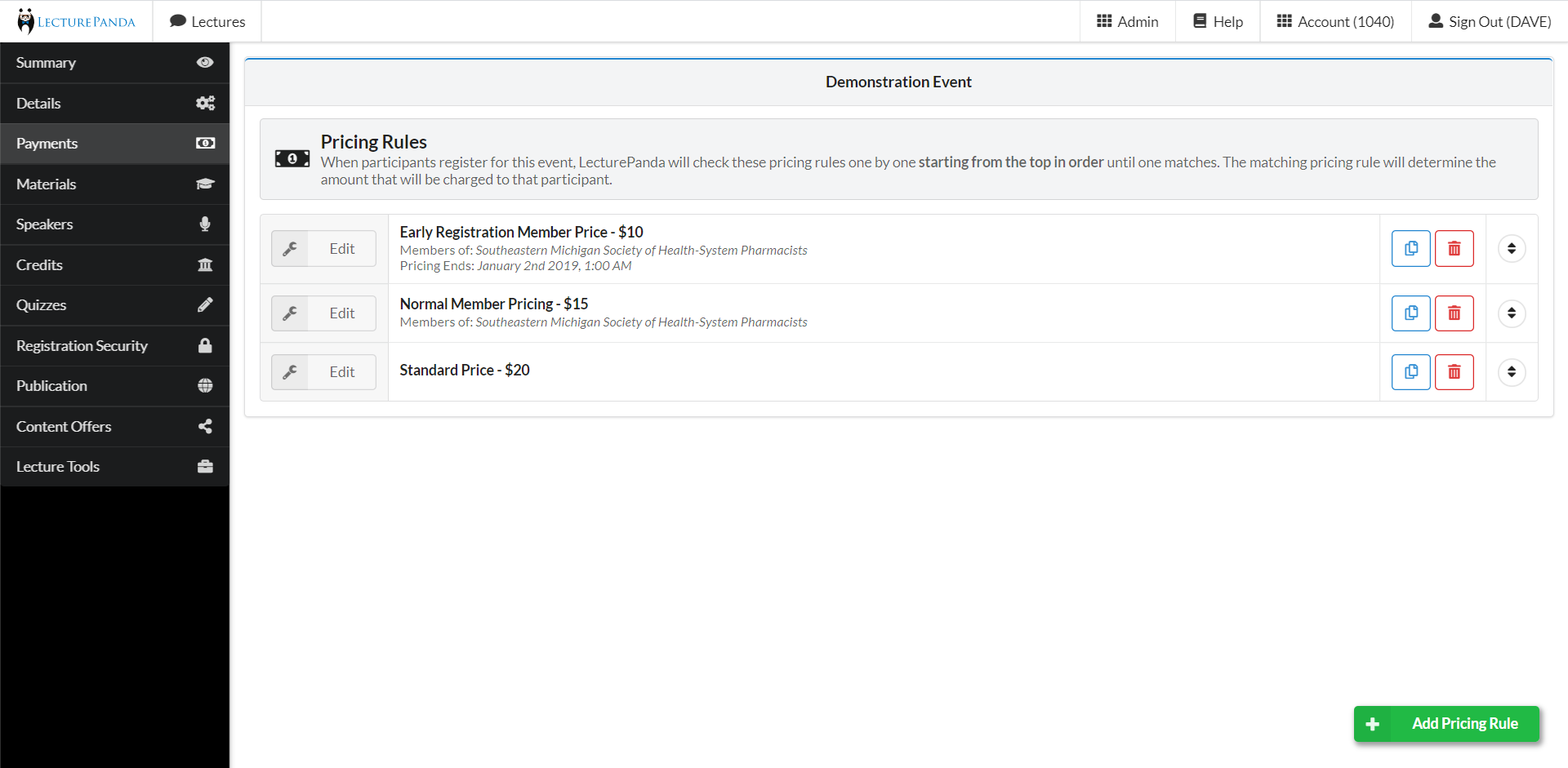
Admins can copy an existing pricing rule within the lecture as a starting point when creating a new pricing rule. Admins can also use the arrows on the far right to drag and drop the pricing rules so they apply in whichever order they decide.
NOTE
When pricing is being automatically applied to registrants, the software moves down the pricing rules from top to bottom until it finds a match. Therefore, we recommend your pricing rules begin with the rule that has the most filters and ends with a rule that has no filters so that participants are matched with the correct pricing rule when they register.